Ideally, video and audio clips should increase the Spirit of the Lord when used. I've found that having clips previously downloaded and queued helps solve this challenge.
In order to create a playlist file in this manner you'll need VLC and a text editor. You'll also need to have the media file(s) downloaded and saved in the same directory/folder as the playlist M3U file.
I've downloaded a video file from the April 2019 General Conference address given by a member of the Quorum of the Twelve Apostles, Elder Bednar, saving it as filename
20190454bednar.mp4
I've created a text file called
2019-06-23_Temple_and_Family_History_Lessson.m3u
in the same folder:
There are 4 "clips" or portions of the video I would like to share during the lesson. By converting the playback timestamp from minutes:seconds to seconds I've come up with the following stop and start timestamps:
#EXTVLCOPT:start-time=945
#EXTVLCOPT:stop-time=965
20190454bednar.mp4
#EXTVLCOPT:start-time=307
#EXTVLCOPT:stop-time=396
20190454bednar.mp4
#EXTVLCOPT:start-time=462
#EXTVLCOPT:stop-time=512
20190454bednar.mp4
#EXTVLCOPT:start-time=603
#EXTVLCOPT:stop-time=806
20190454bednar.mp4
The above is the content of the
2019-06-23_Temple_and_Family_History_Lessson.m3u
file.
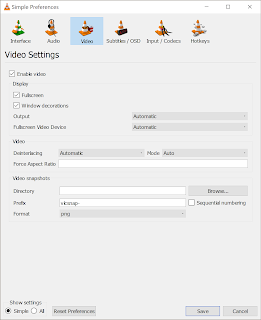 VLC allows playback to be paused and played using the spacebar key by default. To jump between clips (N)ext and (P)revious can be used (the letters N and P on the keyboard).
VLC allows playback to be paused and played using the spacebar key by default. To jump between clips (N)ext and (P)revious can be used (the letters N and P on the keyboard).Double-clicking the file
2019-06-23_Temple_and_Family_History_Lessson.m3uwill launch VLC using the playlist of clips using the timestamps specified.
The VLC interface can be further customized via Tools >> Preferences to play full screen by default to minimize distraction.
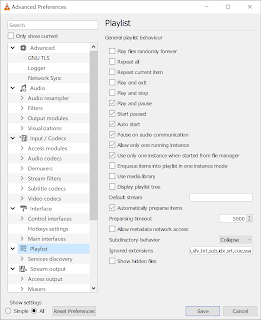
VLC can also launch paused by default.



